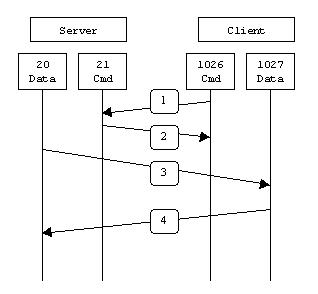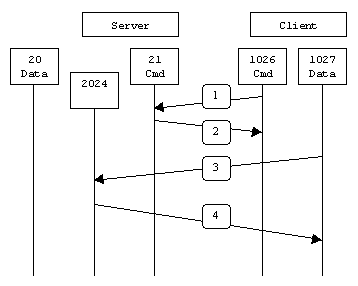(See also: Setup of VSFTPD virtual users – another approach)
1. Installation of VSFTPD
For Red Hat, CentOS and Fedora, you may install VSFTPD by the command
# yum install vsftpd# apt-get install vsftpdWe are going to use pam_userdb to authenticate the virtual users. This needs a username / password file in `db’ format – a common database format. We need `db_load’ program. For CentOS, Fedora, you may install the package `db4-utils’:
# yum install db4-utils# apt-get install db4.2-utilmary
123456
jack
654321# db_load -T -t hash -f virtual-users.txt /etc/vsftpd/virtual-users.dbauth required pam_userdb.so db=/etc/vsftpd/virtual-users
account required pam_userdb.so db=/etc/vsftpd/virtual-usersCreate a configuration file /etc/vsftpd/vsftpd-virtual.conf,
# disables anonymous FTP
anonymous_enable=NO
# enables non-anonymous FTP
local_enable=YES
# activates virtual users
guest_enable=YES
# virtual users to use local privs, not anon privs
virtual_use_local_privs=YES
# enables uploads and new directories
write_enable=YES
# the PAM file used by authentication of virtual uses
pam_service_name=vsftpd-virtual
# in conjunction with 'local_root',
# specifies a home directory for each virtual user
user_sub_token=$USER
local_root=/var/www/virtual/$USER
# the virtual user is restricted to the virtual FTP area
chroot_local_user=YES
# hides the FTP server user IDs and just display "ftp" in directory listings
hide_ids=YES
# runs vsftpd in standalone mode
listen=YES
# listens on this port for incoming FTP connections
listen_port=60021
# the minimum port to allocate for PASV style data connections
pasv_min_port=62222
# the maximum port to allocate for PASV style data connections
pasv_max_port=63333
# controls whether PORT style data connections use port 20 (ftp-data)
connect_from_port_20=YES
# the umask for file creation
local_umask=022Create each user’s home directory in /var/www/virtual, and change the owner of the directory to the user `ftp’:
# mkdir /var/www/virtual/mary
# chown ftp:ftp /var/www/virtual/maryNow we can start VSFTPD by the command:
# /usr/sbin/vsftpd /etc/vsftpd/vsftpd-virtual.conf# lftp -u mary -p 60021 192.168.1.101